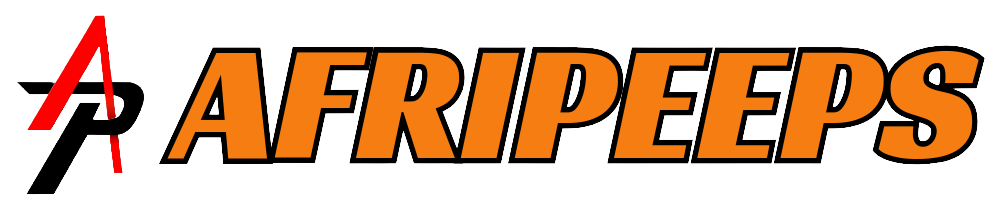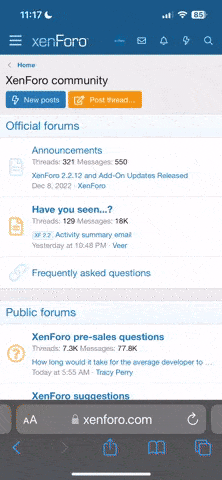Hello guys, in this thread, I will put you through how you can create your own WordPress website from scratch.
The first step is to think of a name you will like to call your website, after that you get a hosting plan and a domain for your website.
To simplify it, hosting is just like a land on which ships are built, each land have it's capacity, some can contain tens of shops while others can contain more. A land can be very big but the owner might decide to erect just one but big shop in it so he/she will have enough space for whatever he/she want to be doing in the shop.
Just like that land, there are different types of hosting plans, some are shared while some are private, on the shared hosting, there will be numerous websites hosted on the plan just like there can be numerous shops on a land.
Domain is like a business name, after opening your shop, you will want to give it a name, e.g. AFRIPEEPS SUPERMARKET... A domain name represent your business name.
Now let's talk about how to register a hosting and a domain name.
There are numerous hosting companies you can choose from but I will personally recommend NAMECHEAP. You can visit namecheap.com to get started
Continue reading through the comment section to see the remaining tutorial.
The first step is to think of a name you will like to call your website, after that you get a hosting plan and a domain for your website.
To simplify it, hosting is just like a land on which ships are built, each land have it's capacity, some can contain tens of shops while others can contain more. A land can be very big but the owner might decide to erect just one but big shop in it so he/she will have enough space for whatever he/she want to be doing in the shop.
Just like that land, there are different types of hosting plans, some are shared while some are private, on the shared hosting, there will be numerous websites hosted on the plan just like there can be numerous shops on a land.
Domain is like a business name, after opening your shop, you will want to give it a name, e.g. AFRIPEEPS SUPERMARKET... A domain name represent your business name.
Now let's talk about how to register a hosting and a domain name.
There are numerous hosting companies you can choose from but I will personally recommend NAMECHEAP. You can visit namecheap.com to get started
Continue reading through the comment section to see the remaining tutorial.